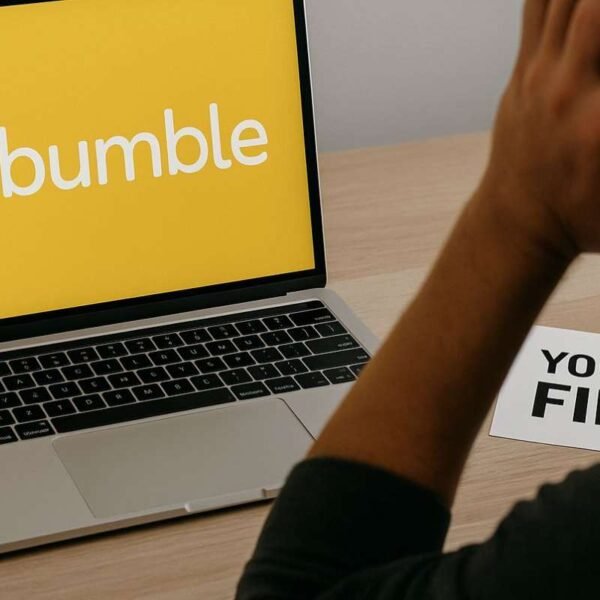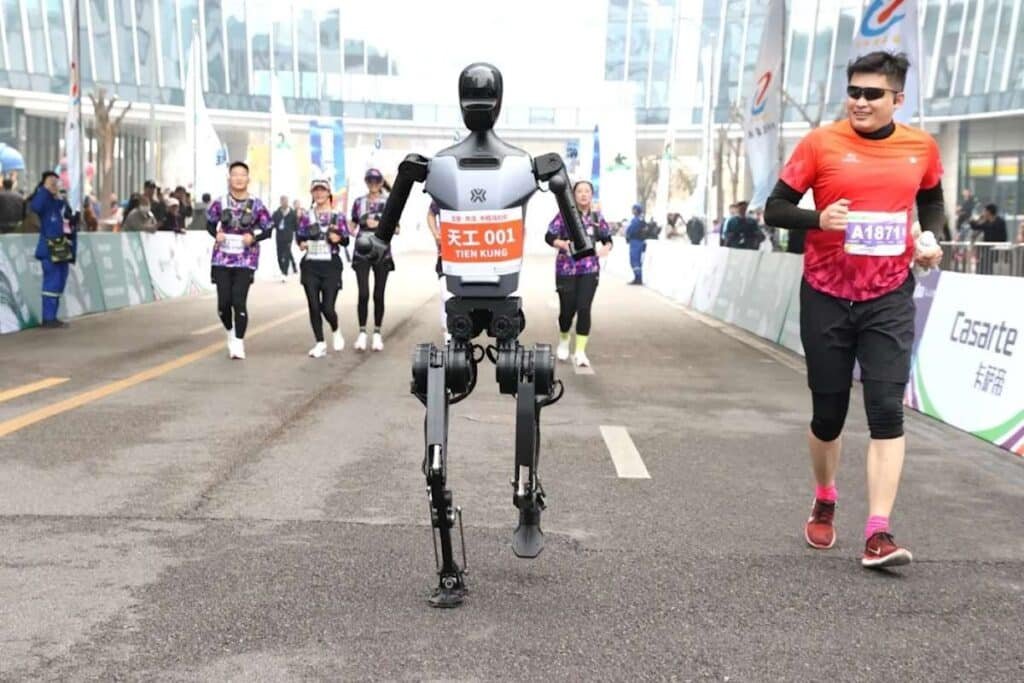WhatsApp errors can be frustrating, but they’re a common part of using this popular messaging app. Whether you’re trying to send a message, make a call, or change your settings, you might encounter WhatsApp errors along the way. Fortunately, most of these issues have simple solutions that can help you get back to chatting with friends and family in no time. In this article, we’ll explore 20 of the most common WhatsApp errors and provide easy-to-follow steps to solve them.
Let’s dive in and troubleshoot those WhatsApp errors;
1. WhatsApp Not Connecting.
Sometimes, WhatsApp may not connect properly. To fix this, check your internet connection, restart your phone, and ensure WhatsApp has the necessary permissions.
2. Unable to Send Messages
If you can’t send messages, make sure you have an internet connection and sufficient data. Restart WhatsApp, and if the issue persists, clear the app’s cache or reinstall it.
3. Messages Not Receiving
If messages are not coming in, check if your internet connection is stable. Ensure WhatsApp isn’t blocked by a firewall or VPN. Restart your phone and app, and messages should flow again. It’s one of the common WhatsApp errors. Just apply this trick and get your problem will be solved.
4. Backup Not Working

WhatsApp backups are crucial for preserving your chats. If backups aren’t working, ensure you have enough storage on your device and in your cloud storage account (Google Drive or iCloud). Also, check your backup settings within WhatsApp.
5. Can’t Download Media
Unable to download images or videos? Confirm you have enough storage space on your device. Clear the app’s cache or adjust media auto-download settings.
6. WhatsApp Crashing
WhatsApp errors, like app crash, can be caused by outdated software or conflicts with other apps. Ensure WhatsApp is updated to the latest version and consider uninstalling recently installed apps that may be causing conflicts.
7. Contacts Not Synced
If your contacts aren’t syncing, ensure WhatsApp has access to your phone’s contacts. Go to your phone’s settings, find WhatsApp, and enable contact access. Restart WhatsApp, and your contacts should sync.
8. Can’t Change Profile Picture
Having trouble changing your profile picture? Make sure the image meets WhatsApp’s size and format requirements. If it still doesn’t work, clear your profile picture and try again.
9. WhatsApp Web Not Working

WhatsApp Web is a handy feature, but it can encounter issues. Ensure your phone is connected to the internet, open WhatsApp on your phone, and scan the QR code on the WhatsApp Web page.
10. Video Calls Not Connecting
If video calls aren’t connecting, check your internet connection and camera permissions for WhatsApp. Restart the app, and if the issue persists, update your phone’s operating system.
11. Audio Messages Won’t Play
Having trouble playing audio messages? For these kinds of WhatsApp errors, check if your phone’s speaker or headphones are working. Restart WhatsApp, and if needed, update your audio drivers.
12. Can’t Change Phone Number
Changing your phone number in WhatsApp can be tricky. Ensure your new number is active and can receive SMS. Follow WhatsApp’s in-app instructions carefully to update your number.
13. Notifications Not Working
If you’re not receiving WhatsApp notifications, check your phone’s notification settings and WhatsApp’s notification settings. Ensure WhatsApp is allowed to send notifications.
14. Can’t Create or Join Groups
If you can’t create or join groups, make sure you’re using the latest WhatsApp version. Restart your phone, and if the problem persists, clear the app’s cache.
15. WhatsApp Is Slow
WhatsApp running slowly? This could be due to a full device storage or app cache. Delete unnecessary files and clear WhatsApp’s cache to improve its performance.
16. Messages Disappeared
Don’t panic if your messages disappear; they might be temporarily hidden. Check if the “Archive Chat” feature is enabled, or search for specific messages using the search bar.
17. Can’t Change Privacy Settings
If you’re unable to change privacy settings, ensure you’re using the latest WhatsApp version. Sometimes, outdated versions may have bugs that prevent you from making changes.
18. Calls Drop Frequently

Frequent call drops can be frustrating. Check your internet connection, disable battery-saving modes, and ensure WhatsApp has the necessary permissions for call access.
19. Account Banned
WhatsApp can ban accounts that violate its terms of service. If you believe your account was banned unfairly, you can appeal the ban through WhatsApp’s support.
20. No Backup Found
If you can’t find a backup, ensure you’re using the same phone number and device as when you created the backup. Also, make sure your cloud storage account is correctly linked to WhatsApp.
Conclusion
WhatsApp Errors; WhatsApp Errors—these hiccups are a part and parcel of using the app. But fret not, as we’ve got you covered with the right troubleshooting steps to tackle these pesky errors effectively. Whether it’s pesky connection problems, messages not reaching their destination, or other frustrating glitches, the solutions outlined in this article are your go-to guide for getting your WhatsApp experience back on track.
To steer clear of these errors in the first place, remember to keep your app updated and maintain regular backups of your chats to prevent any data loss nightmares. With these solutions in your toolkit, you will not only resolve these issues seamlessly but also enjoy uninterrupted communication with your friends and family. So, the next time errors make an appearance, you’ll know just what to do to keep your chats flowing smoothly.
Want to read more like this check our website: Enterprise Wired